Fujifilm XT20 review
-
-
Written by Gordon Laing
In depth
The Fujifilm XT20 is a mid-range mirrorless camera, aimed at enthusiasts who want the quality and flexibility of the X-system, but in a smaller, lighter and more affordable package than the flagship XT2. Announced in January 2017, it replaces the XT10 from almost two years earlier, and like that model it shares a great deal with its more sophisticated sibling.
The XT20 shares the 24 Megapixel / APSC / X-Trans III sensor and image processor of the XT2 and X-Pro2, making it the most affordable body to feature Fujifilm’s latest imaging technology. It also means the XT20 not only inherits all the Film Simulations including the latest ACROS monochrome option, but also the broader and denser embedded phase-detect AF system, allowing it to focus more confidently across 40% of the frame; it even includes the XT2’s five custom Continuous AF profiles and the ability to continuously autofocus at 8fps (or 5fps with live feedback) and even at 14fps with the electronic shutter. The XT20 also inherits the 4k movie mode of the XT2, capturing UHD at 24-30p at 100Mbit/s, as well as 1080p up to 60p, and has a microphone input.
The body is comfortably smaller than the XT2 in every dimension, but still includes a popup flash, plenty of manual controls including shutter, drive and exposure compensation dials as well as push-to-click thumb and finger wheels, and a threaded cable release. The viewfinder panel shares the same 2.36 Million dot OLED panel as the XT2 (albeit with a smaller 0.62x magnification), along with a 3in tilting screen which may not flip to the side like the XT2, but does now feature touch-sensitivity, allowing you to reposition AF areas by touch, along with pulling focus in movies and swiping, pinching and tapping through playback. There’s also an electronic shutter option for silent shooting up to 1/32000 and built-in Wifi for smartphone remote control. It all adds up to a highly compelling mid-range option which brings key aspects of the XT2 to a smaller, lighter and more affordable body. Read on for my in-depth review to find out if it’s the best mirrorless camera for you!
In the following video review, Doug Kaye and I discuss everything you need to know about the XT20 and how it compares to key rivals. Or have a listen to the audio podcast version if you prefer!
Check prices on the Fujifilm X-T20 at Amazon, B&H, Adorama, or Wex. Alternatively get yourself a copy of my In Camera book or treat me to a coffee! Thanks!
Fujifilm XT20 design and controls
Externally the XT20 looks almost identical to the XT10, with only a handful of minor control differences. As such, it’s a compact, retro-styled camera that resembles a shrunken-down version of the flagship XT2 with a wealth of manual control dials and a centrally-located viewfinder hump.
Measuring 118x83x41mm and weighing 383g with battery (but no lens), it’s shares essentially the same vital statistics as the XT10 before it. Compare this to the 133x92x49mm and 507g of the flagship XT2, and it’s clear the XT20 is smaller and lighter all-round, making it a much lighter and more portable proposition. Fit it with a small prime lens and you could easily slip it into a large coat pocket or small bag, almost like a slightly larger version of the X100 series, but with the flexibility of interchangeable lenses.

Of course this compact size also means there’s much less to hold onto compared to the XT2. The front grip is fairly modest and the shorter body height means your little finger will almost certainly be dangling off the bottom of the camera. If you’d like more to hold onto, Fujifilm offers the optional MHG-XT10 which boosts the grip depth and height, while also relocating the tripod thread to the optical axis; the base of the grip accessory is also dove-tailed to slide right into compatible heads, although sadly it’s not a full L-bracket. Note there’s no battery grip accessory for the XT20, so the MHG-XT10 is the only official Fujifilm accessory for boosting the grip, although third-party brackets are available.
So how does it compare to other mirrorless cameras with viewfinders in the same price category? Panasonic’s Lumix G80 / G85 is a key rival to the XT20, sharing the mini-DSLR styling with a central viewfinder, albeit with more modern controls. The G80 / G85 measures 128x89x74mm and weighs 505g including battery, making it larger in every dimension and heavier too. There’s certainly much more to hold onto with its deeper and taller grip, but this also makes it a larger camera to accommodate. Meanwhile Sony’s Alpha A6300 measures 120x70x49mm and weighs 404g with battery, making it roughly the same width and depth as the XT20, but shorter thanks to its flat-topped body, and lighter too. Sony’s still managed to include a fairly decent grip, but having to squeeze a viewfinder and screen into the short body height means the latter is a squashed 16:9 ratio. I’ll be making lots more comparisons with them throughout the review, but the bottom line for now is the XT20 has one of the smallest grips of its peer group, so if you have larger hands, you will almost certainly want to boost it with the MHG-XT10 or a third-party bracket.
Before moving on, a quick but important note on weather-sealing. In the past, most mid-range bodies in this category did not enjoy weather-sealing, leaving this feature to higher-end bodies. By inheriting the earlier XT10’s body, it’s not surprising to learn the XT20 continues to lack weather-sealing, but its rivals have moved on. Both the Lumix G80 / G85 and Sony A6300 now sport weather-sealing and while I didn’t have any issues shooting with the XT20 in light drizzle, the absence of official sealing can’t help but make you feel less confident. As always, we’ll have to wait and hear from the experiences of others over time to form a more solid opinion, but in Fujifilm’s World, you’ll need either the XT2 or the older XT1 if you want official weather-sealing.
In terms of controls, the XT20 is almost identical to the XT10, eschewing a modern PASM mode dial for traditional / vintage-style controls dedicated to the shutter speed and (depending on lens) the aperture. If you’ve shot with other Fuji bodies, or older film SLRs, then you’ll know exactly what to do, but even if you’re coming from a camera with a mode dial, it doesn’t take long to acclimatize.

If the Shutter dial and lens are both set to A, then the XT20 is effectively put into Program mode and will set the shutter speed and aperture itself. Leave the lens set to A and turn the shutter dial and you’re in Shutter Priority. Leave the shutter dial at A and turn the aperture ring (or set the switch on the barrel away from A) and you’re in Aperture Priority; note if you’re using one of the lower-cost XC lenses without its own aperture ring, you’ll be adjusting its aperture with the front finger dial. Turn both the shutter dial and lens setting away from A and you’re in full Manual.
You’ll also notice the shutter dial offers shutter speeds in increments of 1EV between the top mechanical shutter of 1/4000 and one second. If you want faster shutter speeds up to 1/32000 (with the optional electronic shutter) or slower ones down to 1.5 seconds, or indeed would like to access shutters at 1/3 EV increments, then you’ll need to set the closest value on the shutter dial, then use the finger or thumb dials (depending on how you’ve configured the camera) to fine-tune or extend.
If you want to access exposures longer than 1.5 seconds to the maximum 30 seconds, you’ll need to turn the shutter dial to the T position. When set to T, it is in fact possible to access the full range of shutter speeds from 30 seconds to 1/4000 or 1/32000 (the latter if the electronic shutter is enabled) using the finger or thumb dials. This allows you to effectively control the XT20 more like a camera with a PASM mode dial and while it gives you the best of both worlds it does make you wonder how suitable the shutter dial approach is for the target audience. Is it really making life easier, or is it retro for retro’s sake? XT2 owners might enjoy this approach, but is it the best system for the target market of the XT20?
Like the XT10 before it, Fujifilm has also made the XT20 more beginner-friendly than the XT2 with a switch around the shutter dial which overrides everything and sets the camera to fully automatic – this works like a ‘Don’t Panic!’ button and is great if you quickly need to take a photo or hand the camera to someone else. The switch feels pretty stiff, but strangely I still managed to switch it by mistake on several occasions when pulling the XT20 from my bag, so be warned.
To the right of the shutter dial on the XT20 is a dedicated exposure compensation dial with a range of +/-3EV. In-line with othe recent Fuji bodies and in an upgrade over the XT10, there’s also a C position on the EV dial, allowing you to access a broader range of +/-5EV using the finger dial.
As before, the shutter release is positioned between the two dials and threaded for an old-style mechanical cable release accessory. As someone who grew up with film SLRs, I appreciate this nod to the past, but again wonder how relevant it is to modern photographers; that said, it’s possible to remotely trigger the shutter using the 2.5mm jack, USB port or over Wifi with the smartphone app, so there’s plenty of alternatives.
To the left of the viewfinder hump on the XT20 you’ll find a dedicated drive mode dial with a lever around the left side which pops-up the built-in flash. The drive mode dial lets you select the continuous shooting options, along with the panorama, bracketing, advanced filter effects, and movie mode.

The popup flash is a key benefit the XT20 enjoys over the higher-end XT2, as the XT10 did over the XT1 before them – sure the XT2 (and XT1) may be supplied with a handy little flashgun you can slide onto the hotshoe, but you have to remember to carry it around with you and of course fit it. In contrast, the XT20’s popup flash can provide a small but useful fill-light with no effort other than flicking the lever around the drive dial to release it. The flash has a guide number of 7 at 200 ISO, supports TTL, Manual and Commander modes, and offers first or second curtain syncs.
Moving on, the movie mode position on the mode dial is a new addition to the XT20 over its predecessor and makes sense as it allows the camera to reformat the screen into 16:9 and display video-related information, like recording time remaining. XT10 owners will note the red record button previously positioned to the right of the shutter release has now become a general-purpose Function button; on the XT20 you simply turn the drive dial to movie, then press the shutter release to start recording, which to me feels more intuitive.
Those familiar with the XT10 will remember it had a dedicated Function button in the lower right corner of its rear surface, but Fujifilm has removed it on the XT20, so there’s just the one on the top panel. To me this seems like unnecessary hobbling to further differentiate the XT20 from the higher-end bodies, but you can at least customise more than just the top Fn button. The XT20 lets you customise the function of the four cross keys on the rear as well as the AEL and AFL buttons, so you should be able to configure the camera exactly as desired.

As before there’s also a finger dial on the front of the body and a thumb dial on the back, both of which also feature a push-click function. Like the XT10, these can be used to make exposure adjustments in the appropriate modes, or to adjust various settings, but strangely Fujifilm has switched which one can be customised further. Previously on the XT10, the front dial was customisable, leaving the rear to provide a focus check with a push. Now on the XT20, the rear dial still provides the useful focus check by default, but it can now be customised to provide a different function if desired. This sounds like great news for anyone who requested the chance to customise it, but now on the XT20 the front dial lacks the full customisation. This seems really odd, as if Fujifilm will only allow one of the dials to be fully customisable – and why change this from front to rear?
Indeed it leaves the front control dial with little to do on the XT20. As far as I could see, it only has three functions: to adjust the exposure compensation when the EV dial is set to C, to adjust the aperture on cheaper XC lenses, and to switch the scene preset in Auto mode. If, like me, you’re happy with the standard +/-3EV compensation range on the dial, mostly shoot with XF lenses (with their own aperture rings) and generally avoid the full Auto mode, then the front finger dial could find itself pretty redundant. I do appreciate the need to differentiate between models in the range, but I feel more could be made of the XT20’s front control dial without harming sales of the XT2; hopefully Fujifilm will extend its functionality with a firmware update.
Pressing the Q button presents 16 settings on-screen (in a four by four array) which can be quickly adjusted using the cross keys and dials. It’s possible to customise which settings are presented here and in which order, allowing you to easily access the things you need. I added the Face Detection option to the Q menu for quicker toggling on and off than going through the normal AF menu.
The 16 options with their chunky icons are ripe for control using a touch-interface, but despite equipping the XT20 with a touchscreen, no amount of tapping will navigate the menus or settings. To me this is a terribly missed opportunity, but the good news is at least the touch hardware is now present on the XT20 so perhaps Fujifilm will extend the functionality in the future with a firmware update.
Staying with the screen, the XT20 is equipped with a 3in / 3:2 shaped / 1040k dot / LCD panel that can tilt vertically upwards by about 90 degrees and angle down by about 45 degrees. In this respect it shares similar flexibility to the screens on the Olympus EM10 II and Sony A6300, although Panasonic’s Lumix G80 / G85 enjoys the greater flexibility of a side-hinged fully-articulated screen.

As mentioned earlier, in an important upgrade over the XT10, the XT20 becomes the first X-series interchangeable lens camera with a touch screen – hallelujah! At last you can tap the screen to instantly reposition the AF area, as well as tapping to pull-focus while filming video. In playback you can swipe through images, pinch to zoom or double-tap to enlarge the active focus area. As noted earlier though, the touch functionality sadly doesn’t extend to navigating the menus or settings, which is a missed opportunity, especially for the Q menu with its touch-friendly chunky icons. But once again the most important capability of tapping to reposition the AF area is present and correct, and should Fujifilm choose to expand the functionality to other areas in the future, the hardware’s ready and waiting. For me, even with its limited functionality, the touchscreen is a key benefit of the XT20 over the flagship XT2. If you prefer to position the AF area more traditionally though, you can assign the function to one of the buttons on the body.
The electronic viewfinder employs the same 0.39in / 2360k dot OLED panel as the flagship XT2, although differentiates it with a lower magnification of 0.62x versus 0.77x on the XT2. Deploying a lower viewfinder magnification on a mid-range body for differentiation makes some sense until you discover Fujifilm’s rivals have already started to increase theirs. Panasonic’s Lumix G80 / G85 for instance shares the same panel type and resolution but with a 0.74x magnification for an image size that comes close to the flagship XT2. The lower magnification is another hangover of the XT20 sharing a number of parts with the XT10; what was normal a couple of years ago may be below par today. To be fair, the XT20’s viewfinder image still looks large in isolation and is perfectly usable, it’s just that rival cameras now sport larger views.
The XT20’s viewfinder does however have a trick up its sleeve inherited from its predecessor, but still absent on rivals: when you turn the camera to the portrait (or tall) orientation, the shooting information is repositioned to the bottom of the frame and turned to remain upright. This is brilliant if, like me, you shoot a lot in this orientation. No more do you need to read the exposure details on their side. It’s such an obvious and useful trick, you wonder why so few cameras with electronic composition offer it. Shame the formatting trick isn’t replicated on the XT20’s screen though. Interestingly Fujifilm now rotates the screen info on the flagship XT2, so it may come in a future firmware update on the XT20.
In terms of shooting guides, the XT20 shares essentially the same customisable views as the XT2. So you can enable a single-axis levelling gauge, live histogram, a scale indicating focus distance and a choice of three alignment grids; note unlike most rivals, there’s no dual-axis levelling gauge. These guides can all be shown in the viewfinder or on-screen, and the DISP button makes it easy to switch to a clean view if preferred. Meanwhile a sensor below the viewfinder can switch between it and the screen automatically, or you can force one to stay active using the View Mode button to the right of the viewfinder; you may be doing this if using the touchscreen when flipped out, as the eye sensor is very sensitive and if set to Auto will switch to the viewfinder when a finger goes even halfway over the screen.
Since the XT20 shares essentially the same body as the XT10, it’s not surprising to find the same ports and connectivity. Behind a flap on the left side you’ll find a 2.5mm jack, Micro USB 2 port and a Type-D HDMI Micro Connector. Like its predecessor you can use the 2.5mm jack to connect an external microphone or a cable release, and again the USB port can also accommodate the optional RR-90 cable release accessory. Having a 2.5mm jack for an external microphone isn’t ideal as most third-party accessories employ 3.5mm plugs that will obviously require an adapter.
So far so similar to the XT10, but in a welcome upgrade, the XT20 can now charge its battery internally over a USB connection. I love having the flexibility of topping-up using a laptop, vehicle port or USB battery while out-and-about, without having to remember the AC adapter and finding a mains outlet. That said, Fujifilm is considerate enough to include a traditional AC charger unit in the box, so you have the best of both Worlds.
Speaking of the battery, the XT20 is powered by an updated version of the pack used in the XT10: the NP-W126S, quoted as being good for 350 frames. In mixed use, I found I could achieve around 150 shots with around ten minutes of 4K video and a little Wifi use per charge. If the XT20’s battery update is like the XT2, then the difference is to better support 4K video. In terms of video alone, I managed to film six clips of 4k / 25p, lasting ten minutes each, with a fully charged battery. During the fifth clip the over-heating warning icon appeared but the camera kept recording. The battery ran out during the seventh clip, at which point I’d say the body was very warm – but not hot – to the touch. So I’d say you should be able to record around an hour of 4k per charge, but with the ten minute clip limit, you’ll be pressing the record button six times.
One final note: the XT20, like many mid-range cameras, houses its SD slot alongside the battery under the camera. This differs from most higher-end models, like the XT2, which house the SD slot(s) in the grip on the side of the body. Since the XT20’s tripod thread is positioned next to the battery compartment, you’ll block access to it and the card slot when mounted on a tripod. This may not impact many people, but it’s worth noting.
I should also mention that by inheriting the older body, the XT20 also inherits an older SD slot that may be compatible with UHS-II SD cards, but won’t exploit their potential speed. I confirmed this in my continuous shooting tests which you can read more about later. This is now another key difference with the XT2 which not only now supports dual SD cards with the convenience of side-access, but one of them will exploit the extra speed of UHS-II cards. Of course you’d expect that for a flagship body, but it’s important to mention Panasonic has also taken the opportunity to upgrade the Lumix G80 / G85 to exploit the speed of UHS-II cards and while it unsurprisingly only has one slot, it’s also conveniently accessed from the side, rather than below.
Fujifilm XT20 lenses
The XT20 is fitted with Fujifilm’s X-Mount which, with the APS-C sensor behind it, applies a 1.5x field reduction factor to lenses – so my favourite three lenses in the catalogue, the XF 10-24mm f4, XF 35mm f2 and XF 56mm f1.2 will deliver coverage equivalent to 15-36mm, 53mm and 84mm respectively.
Fuji’s X-series may be younger than Micro Four Thirds and Sony’s E mount, but in just under five years they’ve launched 20 quality models, and there’s several more from third parties, covering most bases. Importantly the majority of the Fujifilm lenses I’ve tested have been of a very high standard.
The XT20 is typically sold body-alone or in a choice of two kits with either the budget XC 16-50mm f3.5-5.6 or higher-end XF 18-55mm f2.8-4 zooms. I’ve never actually tested the XC 16-50mm as Fujifilm has always supplied me bodies with the XF 18-55mm for review, so sadly I can’t comment on its quality – or lack of. But despite its age, I can vouch for the XF 18-55mm as an upmarket option which won’t break the bank. In particular I value its brighter than average f2.8-4 focal ration which not only allows you to gather more light and deploy slightly lower ISOs or faster shutters, but also achieve slightly shallower depth of field effects. Just be sure to ensure it’s running the latest firmware to avoid the occasional risk of bizarre wobbling artefacts when filming video under some situations. Here’s how the coverage looks in practice, followed by an example of the depth-of-field you can expect when wide open.
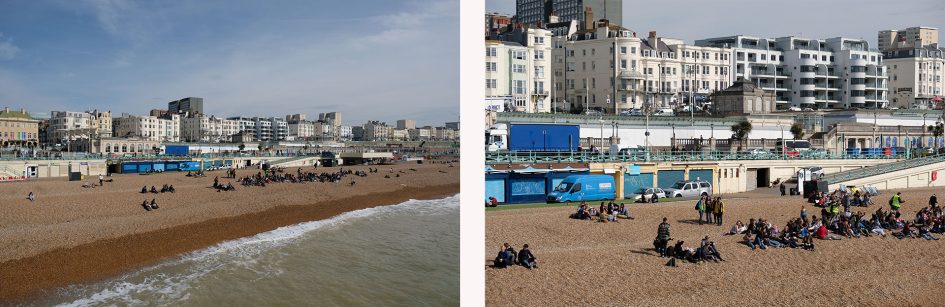
Above: Fujifilm XT20 with XF 18-55mm f2.8-4. Coverage at 18mm (left) and 55mm (right)

Above: Fujifilm XT20 with XF 18-55mm f2.8-4. Potential for shallow depth of field at 55mm f4.

Above: Fujifilm XT20 with XF 18-55mm f2.8-4. Potential for shallow depth of field at 55mm f4.
If you’re using Fujifilm’s own lenses, the XT20 offers an enhancement first seen on the XE2: Lens Modulation Optimiser, or LMO for short, attempts to counteract the blurring introduced by diffraction when shooting at smaller apertures, and also corrects softening towards the edges and corners of the image.
Fujifilm has extensively profiled all of its X-Mount lenses, and by default LMO is enabled on the XT20 when you fit one of them. In previous comparisons with small apertures around f16, I found the versions with LMO enabled were crisper, especially towards the edges, but equally never felt over-sharpened. It’s this kind of clever, balanced processing which makes the out-of-camera JPEGs from modern Fujifilm cameras a dream.
Fujifilm XT20 shooting modes
The Fujifilm XT20 doesn’t have an exposure mode dial. Instead, like earlier X-mount cameras, it adopts the same technique used by older film SLRs for many years. The body has a shutter speed dial and (most of) the lenses have aperture rings, and both offer an A option. Set both the shutter speed dial and the lens to A and the XT20 enters Program mode. Set the shutter dial to A, but turn the aperture ring (or use the front control wheel) and you’ll be in Aperture Priority. Set the lens to A, but turn the shutter speed dial and you’ll be in Shutter Priority. And finally if you turn both the shutter speed dial and aperture ring away from A, you’ll be in full Manual. If you’ve used this system before it feels natural, but even if you’re coming from a system with a PASM mode dial, it’s easy to get to grips with.

For an easier life though, the XT20, like the XT10 before it, offers a fully automatic mode, entered using a switch around the shutter dial; just flick it to Auto and the XT20 will deploy scene detection, and if you fancy a little more control, you can use the finger control dial to set the scene preset yourself. It’s a key benefit the XT20 has over the higher-end bodies in the range and great for beginners or when handing the camera to someone to take a shot. It’s also handy when you’ve been experimenting with unusual settings and spot a quick photo opportunity. A single flick sets the camera to full Auto allowing you to grab a spontaneous shot, and one more takes you right back to where you were before.
The XT20 offers the same mechanical shutter speed range as its predecessor, from 30 seconds to 1/4000, with a 1/180 flash sync speed; if you want a faster mechanical shutter of 1/8000 and flash sync of 1/250, you’ll need the XT2.
On the XT20 you can select shutter speeds between one second and 1/4000 directly from the dedicated dial in 1EV increments, and use the rear thumb dial to fine-tune by +/-0.6EV in 0.3EV increments. If you set the shutter speed dial to T, you can use the rear thumb dial to choose from the entire shutter speed range of 1/4000 to 30 seconds in 0.3EV increments.
There’s also a B option on the shutter dial for Bulb exposures which can last up to 60 minutes so long as the shutter release is kept pressed by hand or using an optional cable release; sadly it’s not possible to trigger exposures longer than 30 seconds remotely using the smartphone app, nor pre-program a Bulb timer. A firmware update for the higher-end XT2 allowed the T position on the dial to directly access longer exposures, so I hope to see this implemented on the XT20 in the future.
During a Bulb exposure, the XT20 usefully displays the exposure time so far on-screen, and in a welcome update over the XT10, XT1 and other X-Trans II bodies, you can now also record RAW files at the L (100 ISO) setting (allowing you to extend exposures with the flexibility of greater post-processing), although the dynamic range may be reduced compared to shooting at the base 200 ISO. This is a benefit of the latest X-Trans III sensor and image processor.
I also wanted to see if there were any light leaks, so took a number of exposures in broad daylight with the lens cap fitted. I made one and two minute exposures at 200 ISO with the port door opened and nothing connected, and saw no evidence of light leaks on the images. Again this was in daylight, albeit without direct sunlight shining on the side of the camera. Long exposure fans will also be pleased to hear the XT20, like other X-Trans III bodies, delivers very clean images even with long exposure noise reduction disabled. Here’s a shot I took with the earlier XT2, with which the XT20 shares identical image quality.

Above: Fujifilm XT2 long exposure at 240 seconds. Identical quality to XT20.
The XT20 also offers an electronic shutter option, allowing the camera to shoot in complete silence while also accessing faster speeds up to 1/32000 – an impressive top speed when rival e-shutters generally stop at 1/16000. Like all electronic shutters, there can be issues with skewing if the camera or subject are in horizontal motion while the sensor is still being read, but under the right conditions the faster shutters offered by an electronic shutter can be useful for exploiting bright apertures in equally bright conditions without the need for ND filters. They also allow silent shooting in discreet environments. That said, the mechanical shutter on the XT20 can hardly be described as loud – it’s little more than a faint click.
Exposure compensation is available in a range of +/-5EV, with +/-3EV directly accessible using the dedicated dial and the extended range via the C position and the front finger dial. The standard sensitivity range is 200-12800 ISO with extended Low and High options of 100, 25600 and 51200 ISO; the standard range is available in 0.3EV increments. There’s also three Auto ISO banks where you can adjust the default and maximum sensitivities, and the minimum shutter speed at which the camera will ramp up the ISO; an AUTO option for minimum shutter is focal length aware.
Auto Exposure Bracketing (AEB) is available but remains surprisingly modest with just three frames at increments up to 2EV, making it little more capable than a point-and-shoot for HDR fanatics. There’s still no in-camera HDR for those who prefer an automatic life. The only positive aspect is that the entire three frame AEB sequence can be triggered with a single press of the shutter release or the self-timer, allowing the camera to grab all the frames without further presses. This makes it all the more annoying there isn’t five or seven frame bracketing, or broader increments available. Note the high-end XT2 also suffered from this basic AEB depth when launched, but again a firmware update resolved it with the option to capture more frames – hopefully the XT20 may gain this capability in a future update.
ISO, Film Simulation, Dynamic Range and White Balance bracketing are also available, but strangely in each of these bracketing modes the XT20 subsequently switches off any RAW recording and becomes JPEG only. This is odd since each of the modes allows RAW or RAW+JPEG shooting in the non-bracketing modes. The camera does at least try and warn you by highlighting the quality setting in yellow if you had RAW or RAW+JPEG previously selected, but if you need a RAW file, beware. Note this has been fixed on the recent XT2 firmware update, so finger’s crossed here.
The XT20 drive dial has two Bracketing positions, BKT1 and BKT2, which you can pre-program with your desired bracketing mode for fast access. The Multiple Exposure option on the dial lets you take two shots and have the camera combine them into one. If you don’t like the shots as you take them, you have the chance to retry, but other than that there’s no other options.

Turn the drive dial to ADV1 or ADV2 and you can deploy one of eight Advanced Filter effects: Toy Camera, Miniature, Pop Colour, High Key, Low Key, Dynamic Tone, Soft Focus and Partial Colour (with six sub-options to pass red, orange, yellow, green, blue or purple, leaving the rest of the image in monochrome). Like bracketing, you need to pre-program the ADV1 and or ADV2 positions on the drive dial from a menu, after which you can quickly deploy them.
The effects deliver the usual results, but sadly you still can’t apply them to video, so no chance of capturing a miniature movie with the XT20. Annoyingly the XT20 also won’t record a RAW file when using the Advanced filters – I prefer the approach of other manufacturers where if you’re in RAW+JPEG mode, the effect is only applied to the JPEG, leaving an untouched RAW file for backup. Anyway, here’s how the effects look in practice.
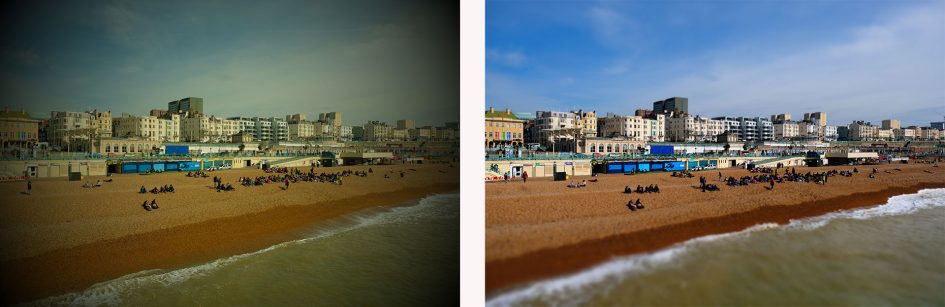
Above left: Fujifilm XT20 Toy Camera effect. Above right: Fujifilm XT20 Miniature effect.
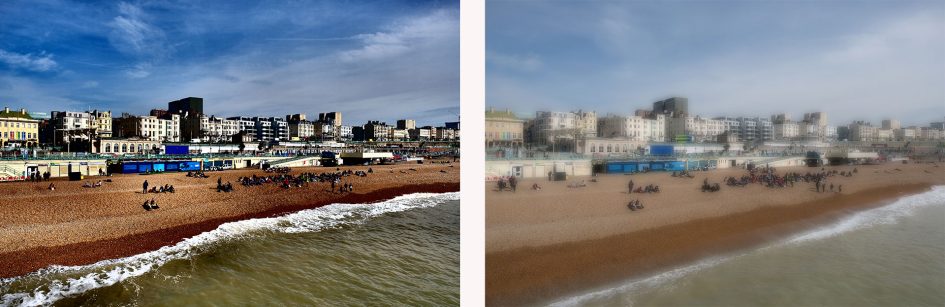
Above left: Fujifilm XT20 Dynamic Tone effect. Above right: Fujifilm XT20 Soft Focus effect.
At the end of the drive dial is the Panorama mode, which lets you choose from medium and long, with panning in any of four directions. Like Sony and Panasonic, the XT20 will capture multiple images during the pan and stitch them together in-camera for you. The stitching works quite well as demonstrated in the examples below. Note my horizontal and vertical pans in the long size measured 9600×1440 and 9600×2160 pixels respectively.

Above left: Fujifilm XT20 Panorama (left to right)

Above left: Fujifilm XT20 Panorama (top to bottom)
Delve into the menus and you’ll find an interval timer, with up to 999 or infinite frames captured at intervals between one second and 24 hours. You can also set a delay up to 24 hours before the sequence begins, although the camera still won’t assemble them into a timelapse video afterwards, something both Olympus and Panasonic now offer as standard.
A further set of picture effects are available with the XT20’s Film Simulations which emulate classic Fujifilm film stock, and by inheriting the sensor and image processor of the XT2, you enjoy the full set.
The default setting is Provia, and that’s what you’ll see in all my sample images unless otherwise stated; it delivers a good balance of contrast and colour without being too punchy or saturated. If you fancy something more vivid, then choose Velvia, which coincidentally was always my favourite colour film for shooting landscapes. If you prefer a more subdued look, go for Astia, while portrait photographers may like Pro Neg Hi and Standard. For a classy vintage look, try Classic Chrome or Sepia or one of the four monochrome modes, three of which feature yellow, red and green filters. I enjoyed using the Monochrome Red option which really darkened blue skies and brought out cloud detail.
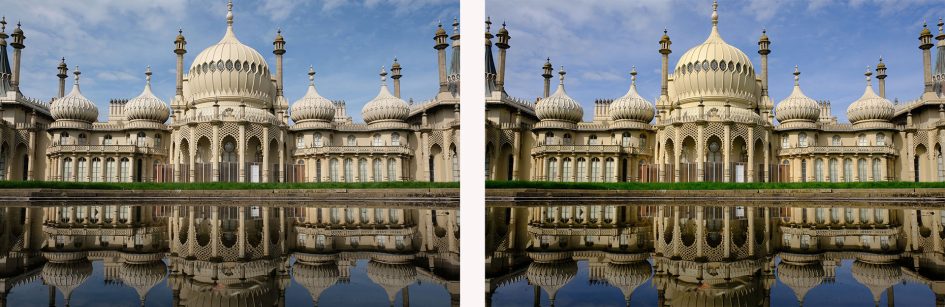
Above left: Provia Film Simulation. Above right: Velvia Film Simulation.
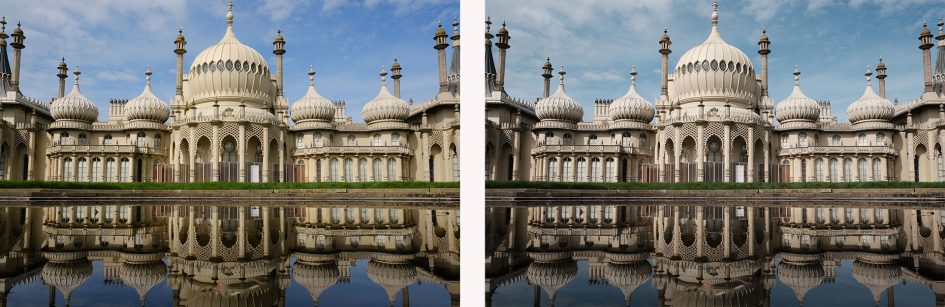
Above left: Astia Film Simulation. Above right: Classic Chrome Film Simulation.
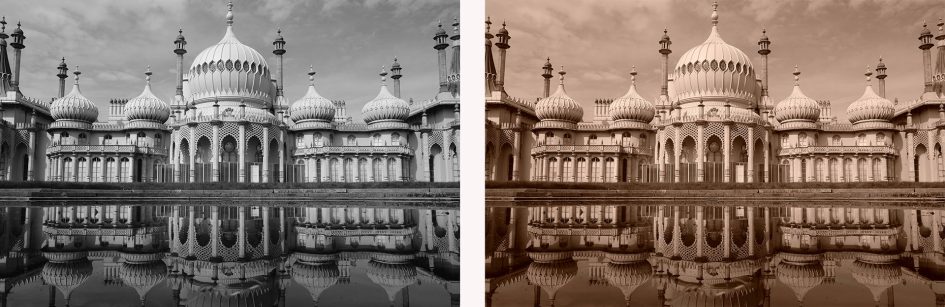
Above left: Monochrome Film Simulation. Above right: Sepia Film Simulation.
The XT20 also inherits the latest ACROS film simulation which applies a high contrast monochrome style with optional yellow, red and green digital filters. Fujifilm describes ACROS as delivering smoother gradation, deep blacks and beautiful textures and unlike the introduction of Classic Chrome, it’s not going to be available on earlier models with a firmware update – it’s something that’s wired-into the latest image processor so it’s only present on the XT20, X100F, XT2, X-Pro2 and future bodies only.
Here’s a couple of shots taken with the ACROS simulation and the red filter applied. I personally love the look of ACROS and since first using it on the X-Pro2 it’s become my go-to simulation for monochrome photography.

Above left: ACROS Film Simulation with Red digital filter.
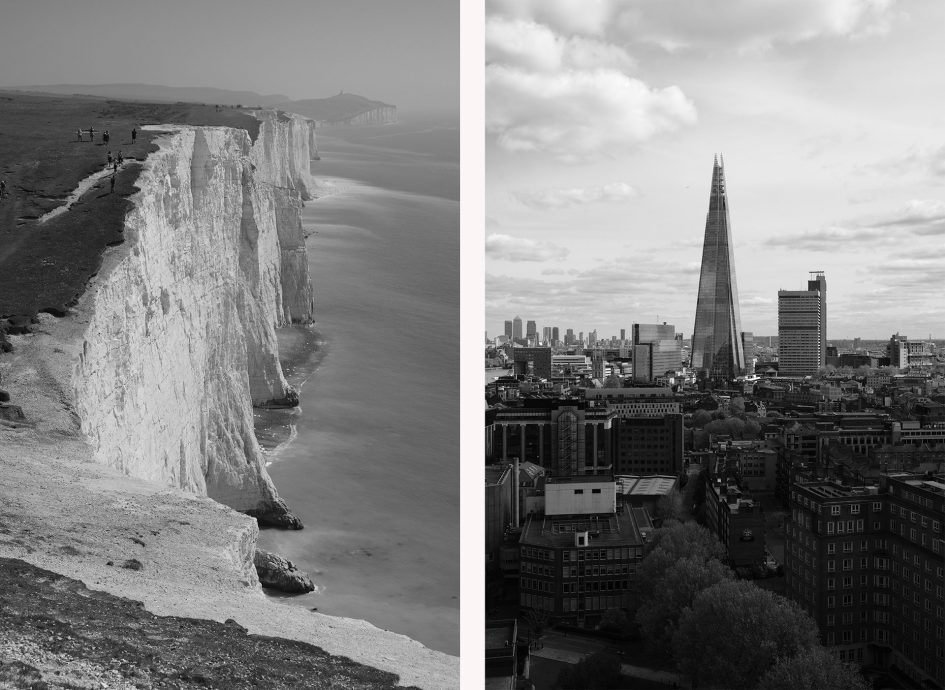
Above left and right: ACROS Film Simulation with Red digital filter.
The Film Simulations are another part of the equation behind the lovely output from Fujifilm’s cameras. I find I can achieve the mood I want using these subtle but effective processes, rather than resorting to often heavy-handed filters on other systems. I also appreciate being able to apply different simulations after the event on RAW files using the in-camera RAW processing option in playback.
The XT20 also inherits the Grain simulations introduced on the X-Pro2, with a weak and strong option to choose from and, like film simulations, you can apply these to RAW files after the event using the in-camera processing. To illustrate the effect, I took the following composition of The City of London in ACROS using the three grain options. Here’s the complete image in black and white first, followed by 100% crops showing the grain options.

Above: Fujifilm XT20 in ACROS Film Simulation. Grain effect disabled.
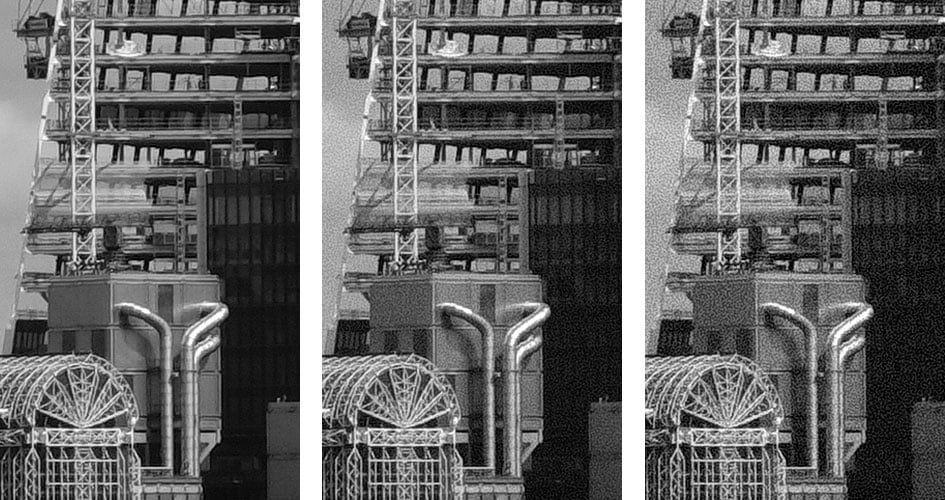
Above left to right: Grain Disabled, Grain Weak Grain Strong. 100% crops from earlier image.
Above are 100% crops showing, from left to right, no grain, weak grain and strong grain. The original image was shot at 200 ISO with the ACROS simulation. Below is a colour shot of the Brighton Pavilion with the Provia simulation at 200 ISO, followed by three more crops presented at 100% to show the grain effect on a colour image.

Above: Fujifilm XT20 in Provia Film Simulation. Grain effect disabled.
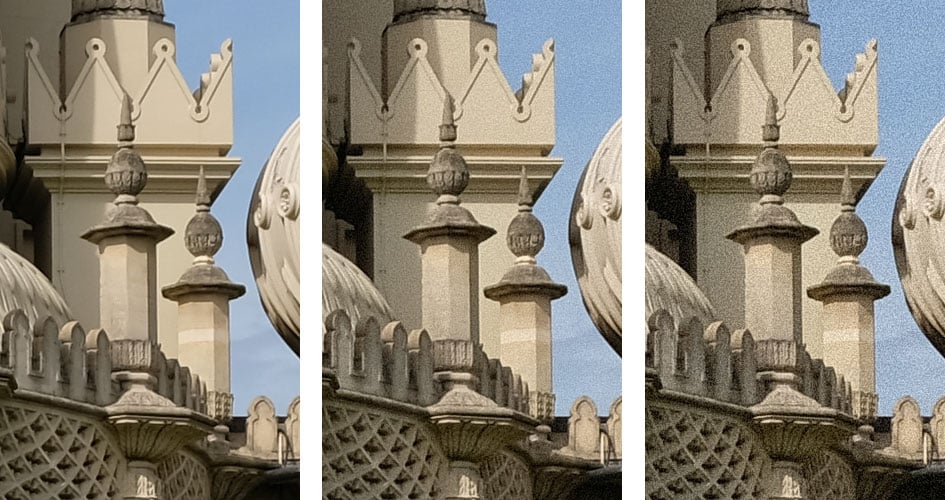
Above left to right: Grain Disabled, Grain Weak Grain Strong. 100% crops from earlier image.
The option to simulate film grain in-camera, whether at the point of capture or during playback, is another useful tool in producing images that are ready to go without external processing. It’s also possible to apply the grain settings after the event in playback to RAW files using the RAW conversion menu; this also lets you adjust the Film Simulation, White Balance (and shift), highlight and shadow tone, saturation, sharpness, noise reduction, colour space and whether the lens modulation optimiser is enabled or not; it’s also possible to ‘push-process’ the exposure by up to -2EV or +3EV in one third increments. While in-camera RAW processing doesn’t go anywhere near what’s possible in applications like Lightroom, it does provide enough adjustment for many photographers to explore and experiment with the camera’s effects and basic conversion settings – plus without having to leave the camera. All reasons why I love to shoot with the Fujifilm X system and why you’ll see it featured in my In Camera book.
Fujifilm XT20 focus and continuous shooting
By deploying the latest X-Trans III processor, the XT20 enjoys significant upgrades in autofocus over its predecessor; indeed it offers almost the same AF options as the flagship XT2.
The previous X-Trans II sensor, used in the XT10, sported 77 AF points in total, 15 of which in the middle were embedded phase-detect points – these are better at tracking subjects in motion. Now with X-Trans III, the XT20 can address a total of 325 AF points, including 169 embedded phase-detect AF points spread over a much larger portion of the imaging area.
There’s three AF area modes: Single Point, Zone and Wide / Tracking. When set to Zone or Wide / Tracking, the XT20 employs a coarser AF array of 91 points in a 13×7 array. When set to Single Point, the 91-point array is the default option, but if preferred you can switch to the full 325 points, arranged across the same area but in a finer 25×13 array. In either case, the phase-detect region is indicated as a square measuring the full height of the AF area, leaving strips down the far left and right sides that employ contrast-based AF only.
In Single Point and Zone modes you can reposition the AF area by tapping on the touchscreen or using the cross keys. The ability to tap to reposition the AF area is a major upgrade over the XT10 – not to mention the XT2 – and it’s amazing to think this is the first time Fujifilm has offered the facility on one of its interchangeable lens X-series bodies. Street photographers in particular will love having the touch functionality, especially for discreet shots with the camera resting on a table and the screen angled up, but as noted earlier, you’ll want to disable the eye sensor first or your finger could inadvertently switch composition to the viewfinder.
In Zone or Single AF you can adjust the size of the active area, by three or five times. In Wide / Tracking AF mode, the XT20 automatically selects one or more AF points when set to Single AF (AFS). Change it to Continuous AF (AFC) and you’ll be shown a single area which should be positioned over the subject you’d like to track; the camera will then attempt to track it while the shutter release is kept half-pressed.
There’s also face detection with optional eye detection that does a good job at locking-onto a human subject even with large aperture lenses like the XF 56mm f1.2 or XF 90mm f2. Face detection does however only work with contrast-based AF, and if you have focus set to continuous, the additional eye detection capability becomes disabled. This reduces its usefulness for refocusing on subjects that can’t keep still, such as restless kids in a portrait session; Sony’s taken the lead here with face and eye detection that works with the continuous phase-detect AF system on its latest bodies, albeit with a convoluted button hold for Eye-AF.
You’d be forgiven for assuming the XT20 might just inherit the broader AF system of the XT2 and neglect the AF profiles of its more advanced sibling. But impressively Fujifilm has retained the five presets, which reconfigure the sensitivity and speed of the AF system for different scenarios: Multi-Purpose, Ignore Obstacles, Accelerating / Decelerating Subjects, Suddenly Appearing Subjects, and Erratic Motion. The XT20 lacks the XT2’s ability to fine-tune these or create a sixth fully customisable profile, but I’m impressed to find the presets in any shape or form on this more affordable model.
Continuous AF is also possible at the top burst speed of 14fps when the electronic shutter is enabled, as well as at the top 8fps speed of the mechanical shutter. Both these top speeds do however result in some viewfinder lag which make it harder to follow erratic action, so if you want live feedback, you’ll need to switch to the lower 5fps drive speed.
In practice the XT20’s autofocus, in line with other X-Trans III bodies, is a noticeable improvement over its predecessor and other models employing the earlier X-Trans II sensor. Single AF is faster and Continuous AF feels much more confident, especially when tracking subjects across the frame; it’s also nice to experiment with the AF profiles if you’re finding the system doesn’t track quite as well as you’d hoped with the default setting.
The XT20 is also so much more useful than its predecessor when it comes to burst depth. The earlier XT10’s buffer filled in less than two seconds when set to its top speed of 8fps, whereas I managed over 15 second’s worth on the XT20 at the same speed. It’s also nice to be able to shoot continuously at the top speed of 14fps, albeit with the electronic shutter and its related artefacts. Another upgrade over the XT10 is being able to enjoy live feedback between frames when the speed is reduced to 5fps.
As with all Fujifilm bodies (and to be fair, most other systems too), the AF experience is greatly dependent on the lens you’re using, as some are simply much faster than others. Fujifilm’s ‘LM’ lenses are best of all which means going for the higher-end zooms for successful action shooting, in particular the XF 50-140mm and XF 100-400mm. If however you’re using primes, you’ll find the AF speed can vary considerably, especially with older models.
Many XT20 owners will be pairing it with the XF 18-55mm f2.8-4 zoom, so I spent a lot of time trying the combination for autofocus performance. I had no complaints regarding Single AF / AFS mode, with the XT20 snapping-onto most subjects without issue. I had variable success with Continuous AF / AFC though. It worked fine for subjects of modest speed – like jogging or kids and pets playing – but for anything much faster – like approaching cyclists or vehicles – I found the XT20 and XF 18-55mm delivered a much lower hit-rate. In typical bursts of around 16 frames, I’d typically only have about half of them in focus, regardless of the AF area mode, shutter type and burst speed.

Above: Fujifilm XT20 and XF 18-55mm at 55mm f4. Continuous AF at 8fps.
I know the XT20 can continuously autofocus very successfully, even when set to its top speeds, but you may not experience the desired level of performance with the kit zooms. Indeed I found the continuous autofocus with the XF 18-55mm proved disappointing with anything travelling beyond a modest speed. Of course your mileage may vary, but again if you’re into shooting fast subjects, you should aim for one of the LM lenses sooner rather than later.
To test the XT20’s continuous shooting performance in a more formal environment, I timed a number of bursts with a variety of drive, shutter, focus and quality settings, as well as different card speeds. My first set of tests were performed with a Lexar Professional 32GB UHS-II SD card, rated at 2000x / 300MB/s. I set the shutter speed to 1/500 and the sensitivity to 400 ISO.
With the quality set to Large Fine JPEG, the shutter set to mechanical, the focus to Single AF and the drive to Continuous High at 8fps, I fired-off 125 images in 15.36 seconds for a speed of 8.14fps, after which the camera kept shooting but at a slower or erratic speed. Setting the XT20 to Compressed RAW, allowed me to capture 28 frames at 3.47 seconds for a speed of 8.07fps.
Switching the XT20 to its electronic shutter unlocks faster burst speeds of 11 and 14fps. Selecting the top speed and switching the quality back to Large Fine JPEG, allowed me to capture 36 frames in 2.62 seconds for a speed of 13.74fps. Switching to Compressed RAW allowed me to capture 24 frames in 1.77 seconds for a speed of 13.56fps.
I then tried some tests with the focus set to Continuous with a subject moving a little. This time the XT20’s burst speed fell and became slightly erratic as it was prioritising focused images over a consistent or high speed. I’d suggest reducing the drive speed to the 5fps mode as it’s more likely to maintain it, while also delivering the benefit of a live image in the viewfinder or on the screen, making it much easier to follow subjects.
Next I wanted to test how long the camera took to write a full buffer to the card, which would also reveal if it exploited the speed of faster UHS-II cards. I set the image quality to Uncompressed RAW at 8fps with the mechanical shutter and started timing after the buffer filled.
I started with a Sony 32GB UHS-I SD card rated as Class 10 / 94MB/s. I captured 21 images, which subsequently took 16.49 seconds to write to the card. Switching back to my Lexar UHS-II card, rated at 2000x / 300MB/s, I captured 25 images, which subsequently took 16.6 seconds to write to the card. I’d put these minor differences down to experimental error though and feel pretty confident in saying the XT20 won’t exploit the extra speed of UHS-II cards when it comes to flushing the buffer. This isn’t entirely unexpected as the XT20 appears to share the same basic body as the XT10 before it, unlike the XT2 which employs a newer dual SD slot component, one of which does exploit the extra speed of UHS-II cards. As always, UHS-II cards are backwards compatible, so you can use them on the XT20, but don’t expect to enjoy any extra speed over a good UHS-I card.
Fujifilm XT20 Wifi
The XT20 features built-in Wifi, although continues to resist including NFC nor any new-fangled Bluetooth options. As such, the implementation is essentially the same as previous models, but that’s no bad thing as it mostly worked well on those cameras and continues to mostly work well here.
Wifi on the XT20 allows you to wirelessly transfer images and remote control the camera with an iOS or Android smartphone. I tested the free Camera Remote app on my Samsung Galaxy S7 and the experience was identical to earlier X bodies. In the absence of NFC, there’s no tapping the phone against the camera body to initiate the connection; instead you’ll need to manually fire-up Wireless Communications from a menu or Function key on the camera to broadcast a Wifi network, before then using the Camera Remote app on your phone to connect to it. Once the app’s connected, you’re offered four main options: Remote Control, Receive, Browse Camera and Geotagging. I’ll cover each in turn.
The Remote Control option shows a live image from the camera, surrounded by shooting information and a selection of buttons underneath. A slider at the bottom lets you choose between shooting stills or filming video, after which pressing the big red and silver release button above will trigger your choice. If you slide the control to video, the live view reformats to 16:9 for easier framing.
If you’re shooting still photos, you can tap your phone’s screen to reposition the AF area, although like previous Fuji cameras, you can’t tap to pull-focus by remote control in the video mode. Of course it’s possible to tap the XT20’s own touchscreen to pull-focus while filming, just not by Wifi remote control using your phone.
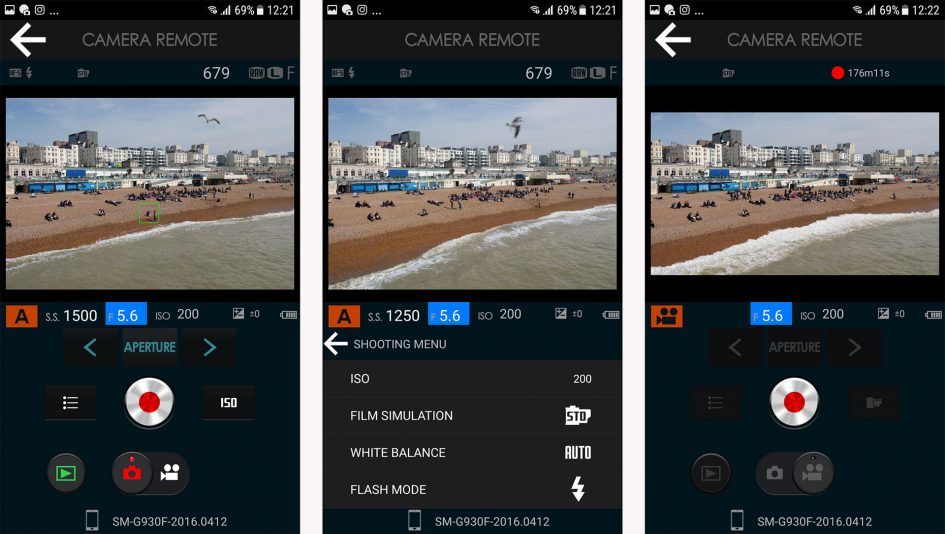
A button to the left of the release lets you change the ISO, Film Simulation, White Balance, Flash mode and Self timer; all but the last two options are also available when the app is set to video. Whichever setting you choose to adjust will subsequently appear as a quick shortcut icon to the right of the release, giving to direct access if you need to make any further changes; the default is ISO.
You can’t change the exposure mode remotely, but you do have access to the shutter, aperture and or exposure compensation depending on the position of the shutter dial and lens switches prior to entering remote control. For example if the shutter dial is set to A and the lens set to use its aperture ring or the control wheel, then under remote control you’ll be able to adjust the aperture and or exposure compensation using the phone app. With both the shutter dial and lens set to manual control, you can subsequently adjust either remotely, although the longest shutter speed is 30 seconds with no access to Bulb for anything longer.
The remote control view also has a play button which presents a series of thumbnails with the chance to tick the ones you’d like to import into your handset. Bucking the trend for remote control apps, the choice of quality is actually set within the camera, not the app – you can choose the original image size or a reduced one at 3 Megapixels. Like most rivals, you’ll only be transferring JPEGs, not RAW files.
This leads me to the second option of the app, named Receive. This initiates playback on the camera, with the option to send a photo as you browse through them on the camera’s screen. Received images are graphically shown on your handset’s screen like stacked paper photos. An option to Receive may seem redundant when you have various thumbnail views for importing on the app, but it’s actually very useful. There’s many times I’ll have gone through a series of almost identical images on the camera in playback, then got completely lost when viewing them all as thumbnails on a remote control app – which was the one I liked best? Was it third or tenth along from the end of that sequence? But Fujifilm’s Receive mode solves this by letting you initiate the transfer from the playback mode of the camera and push them to the handset.
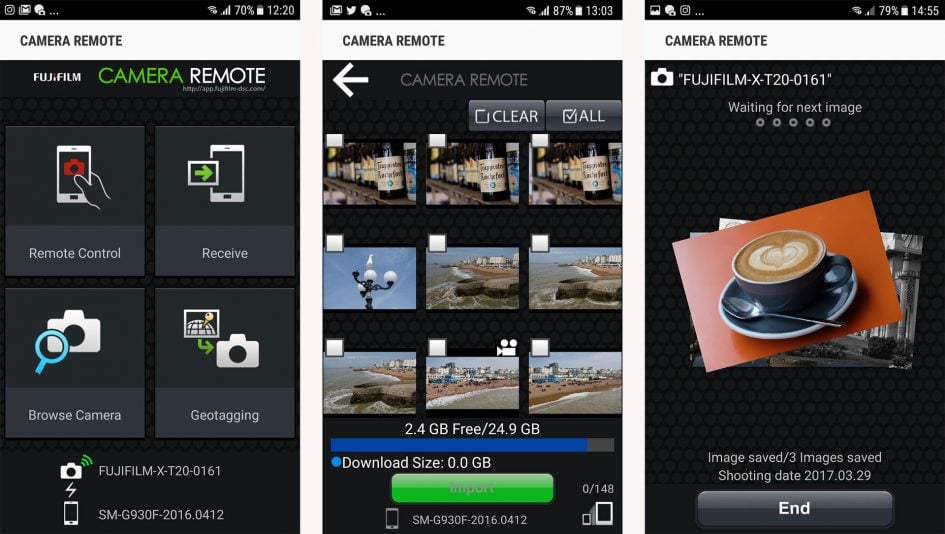
The third option is Browse Camera, which presents exactly the same thumbnail view as tapping play in the Remote Control option described earlier. Like that option, you can view thumbnails in two different sizes, tap to enlarge for a closer look and choose to import if desired. You can import JPEGs at either 3 Megapixels or the original size, but again not RAW files. The app also allowed me to import movies, but I couldn’t find them on my phone afterwards.
The fourth and final option on the app is Geotagging which as its name suggests, uses your handset’s GPS to deliver co-ordinates which are embedded on your photos. However Fujifilm goes about this in a different way to rivals. Rather than having your handset store a GPS log which is later synced with the images in the camera, the XT20 actually imports and embeds the co-ordinates as you compose and take the photo, so there’s nothing for you to do afterwards.
Choosing Geotagging on the app presents an almost bare page indicating that it will now make GPS co-ordinates available for the next 60 minutes; returning to it during this time shows how long you have left. If you now initiate Wifi on the XT2 it’ll connect to your handset and a few seconds later report that it has searched your device and (hopefully) knows where it is in the World. Returning to composition on the camera, you’ll now see the actual GPS co-ordinates can be displayed on-screen, while a small icon of the World indicates a successful and active connection.
You’re now free to put your phone in your pocket and shoot as normal; you can even turn the camera off and on again, and it should quickly re-establish the connection with your phone by itself. Meanwhile every image you take is automatically embedded with the GPS co-ordinates delivered by your phone. Here’s one I took with the co-ordinates entered into Google Maps.

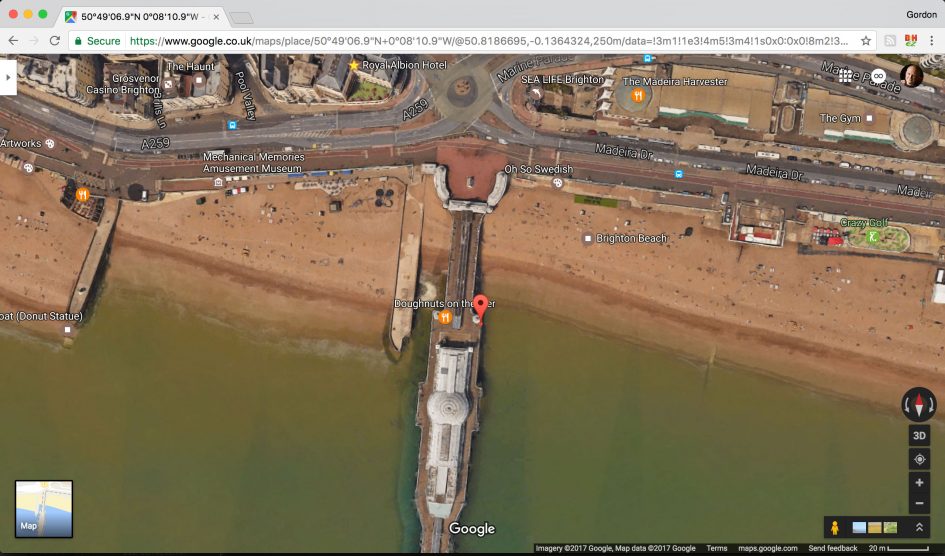
There is however an important catch: the app may deliver the location for up to 60 minutes worth of shooting, but the actual co-ordinates themselves won’t be updated during this time – even if you move from the original position where you initiated the process. The result is you could end up with multiple images taken in different locations, all tagged with the exact same co-ordinates as the first image in the sequence.
To be slightly fair, the app does seem to know the game’s up after a short while, forcing the World icon on the camera’s screen to turn red and flash. This is the system telling you the co-ordinates may be out of date, but it’ll still continue to embed them unless you tell it otherwise. In my tests, the icon started to flash once I had moved a few hundred meters from the starting position, but by this point the co-ordinates were effectively useless, at least in an urban environment.
So unless you intend to take a bunch of photos from one single location, the Fujifilm geo-tagging implementation is really single-use only. Turn it on for one photo, then be sure to turn it off again lest all your images form that point become incorrectly geo-tagged. So at best the system is limited, but at worst, the fact it remains active for up to an hour could seriously catch you out.
Fujifilm really needs to fix this as soon as possible. If it’s a single-use system, then make that clear and don’t leave it running for up to an hour. Better still, fix the software so that it’ll provide updated co-ordinates as you move around, or record a log instead for later syncing. Until then I think I’ll stick with third party logging apps.
Note the Fuji app has always worked this way, but it’s only recently that I’ve absolutely confirmed it. So my complaint equally applies to earlier models and reviews.
Fujifilm XT20 movie mode
The XT20 inherits much of the movie capabilities of the XT2, and as such can becomes Fujifilm’s second body to capture 4k (at frame rates of 23.98, 24.0, 25, and 29.97fps, all encoded at 100Mbit/s); you can also film in 1080p (100Mbit/s) and 720p (50Mbit/s) at 23.98, 24.0, 25, 29.97, 50 and 59.94fps, but there’s still nothing faster for significant slow motion.
Interestingly while the earlier XT2 took a 1.17x crop from the sensor when filming 4k, the XT20 uses the full sensor width for both 4k and 1080p. The upside is the XT20 doesn’t reduce the horizontal field-of-view when filming 4k, but the downside is the scaling / oversampling is less sophisticated and the overall 4k quality isn’t as good as the XT2 nor the best of its rivals including the Lumix G80 / G85 or Sony A6300.
But 4k on the XT20 is still capturing finer detail than its 1080p modes, so to illustrate this, here’s 100% crops from frame grabs of 1080p footage on the left and 4k on the right, both filmed with the same lens at the same focal length. Here’s the full view first.

Above: frame grab from XT20 4k movie clip.
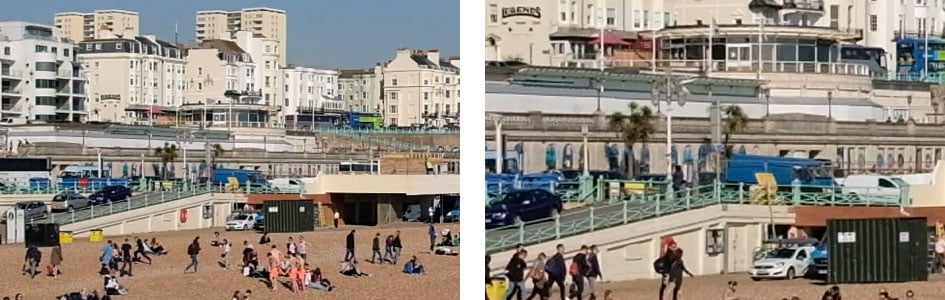
Above left: 100% crop from XT20 1080p footage, above right: 100% crop from XT20 4k footage.
Like the XT2, the longest recording time per clip is 10 minutes in 4k, 15 minutes in 1080p or half an hour in 720p. At each time limit, the camera stops recording to prevent over-heating, but if the body is cool enough, you can start another recording straightaway. On a single charge in a cool room I managed to film six clips of 4k / 25p, lasting ten minutes each. During the fifth clip the over-heating warning icon appeared but the camera kept recording. The battery ran out during the seventh clip, at which point I’d say the body was very warm – but not hot – to the touch. So I’d say you should be able to record around an hour of 4k per charge, but with the ten minute clip limit, you’ll be pressing the record button six times.
The clip length is pretty limiting compared to rival bodies: both the Sony A6300 and Lumix G80 / G85 can happily record a second shy of 30 minutes of 1080 or 4k without complaint and the Sony additionally offers higher frame rates for 1080p to deliver slow motion. Of course the higher-end XT2 resolves the clip length limitation if you fit the optional Vertical Power Booster accessory, but this is sadly not compatible with the XT20, nor is there a similar accessory available. So buy the XT20 and you’ll always be limited to ten minute clips of 4k or 15 minutes of 1080p.
It’s possible to adjust both the aperture and shutter before and during filming, and if the latter is set to T on the dial, you can access the full range of available shutter speeds from 1/30 using the rear control wheel. Doing so allows you to make more discreet adjustments than the big chunky clicks of the shutter dial, but not as discreet as the silent touchscreen exposure controls available on the Lumix G80 / G85. It’s also possible to adjust the exposure compensation, albeit again with very audible clicks using the dedicated dial. Sadly it’s not possible to manually adjust the ISO while filming, although Auto ISO is available in manual exposure, allowing you to fix the shutter and aperture and leave the camera to compensate for the brightness of the scene with ISO alone.
There’s also full control over focusing with the choice of Single, Continuous or Manual modes, each selected from the lever on the front of the body. In Single AF mode, the XT20 won’t refocus once you start filming unless you tap the screen to reposition the AF area; a half-press of the shutter release has no effect.
Set to Continuous AF, the XT20 will continuously adjust the focus based on whatever’s under the active focusing area before or during filming, and again this can be initiated by touch if desired; if the active focus area is within the central array of phase detect AF points, the focusing is swift and confident, but if it’s in the extended contrast-based area to the sides, the focusing is considerably slower and may hunt back and forth before settling. Unlike Sony’s A6000, A6300 and A6500, there’s no opportunity to adjust the speed and response of the movie AF.
In either Single AF or Continuous AF mode, you can choose between Multi Area or Single Area. The former chooses the focusing area for you with no indication, but generally does a fair job of working out what the desired subject is. In Single Area, you get to move the AF area manually using the rear buttons or touchscreen and if desired you can move it while filming to pull-focus. You can see an example below where I have the focus set to Continuous and have used the touchscreen to move the AF area. The ability to tap to pull-focus while filming is a key benefit over the XT2, although you could approximate the effect on the XT2 by rapidly shifting the AF area using the joystick. But on both bodies, the result, as seen below, lacks the ultimate confidence of Sony or Canon’s bodies. It works, but can be hesitant. PS – Strangely, unlike the XT2, you can’t enable face detection while filming video.
Above: Download the original file (Registered members of Vimeo only). Sample movie filmed with a Fujifilm XT20 in 4k / 25p at 200 ISO, using the XF 18-55mm zoom lens. I tapped the screen to pull-focus between near and far.
The XT20 lets you apply any of the Film Simulations to video as you record it, allowing you to effectively grade footage in-camera. So as with stills you could go for Velvia for saturated colours, ACROS for a high-contrast monochrome, or Provia for a fairly natural all-round style. If you’re into grading footage in software later, you’ll be disappointed to learn the XT20 doesn’t offer a flat log profile for in-camera or external recording; the flattest option you’ll get is to use a simulation like Astia. This is in contrast to the higher-end XT2 which offers a flat ‘F-Log’ profile, albeit currently only via the HDMI output to external recorders. Again this is an area where Panasonic and Sony take the lead with flat profiles for internal recording as standard, especially Sony with its S-Log options.
Above: Download the original file (Registered members of Vimeo only). The clip above was filmed using the monochrome ACROS Film Simulation.
Finally, audio is recorded using the built-in stereo mics positioned on either side of the viewfinder hump, or with an optional microphone. Note the XT20 annoyingly inherits the 2.5mm jack of its predecessor which means unless you’re using one of Fujifilm’s own microphone accessories, you’ll almost certainly be using a 2.5mm to 3.5mm adapter.
Now it’s time for more sample clips.
Above: Download the original file (Registered members of Vimeo only). Sample movie filmed with a Fujifilm XT20 in 4k / 24p at 200 ISO, using the XF 18-55mm zoom lens and in the standard Provia profile.
Above: Download the original file (Registered members of Vimeo only). Sample movie filmed with a Fujifilm XT20 in 4k / 25p at 800 ISO, using the XF 18-55mm zoom lens, and in the standard Provia style.
Fujifilm XT20 sensor and processing
The XT20 employs Fujifilm’s latest X-Trans III sensor which made its debut on the X-Pro2. This boosts the resolution from the 16 megapixels of the XT10 to 24 Megapixels and also increases the area of phase-detect coverage.
Like previous X-Trans sensors, the latest version III employs an APS-C area with Fujifilm’s unique colour filter array that allows the absence of an optical low pass filter for the ultimate crispness without suffering from moire. The difference now is the image resolution has increased from 4896×3264 to 6000×4000 pixels, allowing you to output 2in taller and 3in wider than the XT10 at 300dpi.
As noted elsewhere in the review you can now save RAW files with lossless compression or no compression, and unlike the X-Trans II models, it’s possible to also record a RAW file at 100 ISO. Since this is below the base sensitivity of 200 ISO there may be dynamic range compromises, but it does give long exposure photographers a useful extra stop while retaining the chance to make more edits after the event. I know there’s been a few occasions when lighting and my choice of filters have forced me to shoot with X-Trans II bodies at 100 ISO and when doing so I was reliant on getting the processing right first-time in-camera with JPEG only. Luckily the Fuji system is remarkably good at this, but it’s still useful to have the option of RAW at 100 ISO. As for file sizes, uncompressed RAW files weigh-in at around 50MB each, while losslessly compressed ones were typically around 25MB each.
As I’ve mentioned earlier in the review, the XT20 offers a wide selection of processing options, including the company’s popular Film Simulations and Dynamic Range adjustments, along with Grain Effects introduced on the X-Pro2. In addition you can adjust the Highlight Tone, Shadow Tone, Colour Density, Sharpness and Noise Reduction. I have to say though I’m already sufficiently fond of the Film Simulations alone that I rarely feel the need to adjust the other processing options available. You can see a variety of examples in my Fujifilm XT20 sample images. For a more detailed look at the image quality, check out my Fujifilm XT20 quality page, or if you’ve seen enough, skip to my verdict!
Check prices on the Fujifilm X-T20 at Amazon, B&H, Adorama, or Wex. Alternatively get yourself a copy of my In Camera book or treat me to a coffee! Thanks!
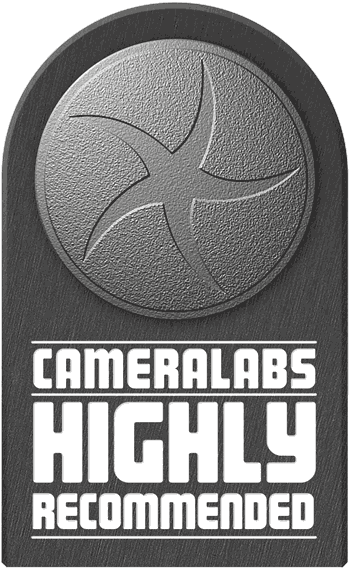 The Fujifilm XT20 is a highly compelling mid-range body, delivering the fabulous out-of-camera image quality, not to mention much of the autofocus, burst shooting and video capabilities of the flagship XT2 in a smaller, lighter and much more affordable body. It may lack the XT2's weather-proofing, twin card slots, AF joystick, larger viewfinder and screen that angles sideways as well as vertically, but it boasts features absent from the flagship including a popup flash and touchscreen. Compared to rivals, it lacks built-in stabilisation, 4k movie clips longer than ten minutes, video above 60fps, a decent geo-tagging solution, and a card slot that can exploit UHS-II card speeds, while the focus-pulling in movies isn't as confident as the best. But as a general-purpose body, the XT20 remains a great choice, not just against new rivals but also as an upgrade for the earlier XT10 and XT1. An easy camera to recommend and one that manages to edge into my Highly Recommended category.
The Fujifilm XT20 is a highly compelling mid-range body, delivering the fabulous out-of-camera image quality, not to mention much of the autofocus, burst shooting and video capabilities of the flagship XT2 in a smaller, lighter and much more affordable body. It may lack the XT2's weather-proofing, twin card slots, AF joystick, larger viewfinder and screen that angles sideways as well as vertically, but it boasts features absent from the flagship including a popup flash and touchscreen. Compared to rivals, it lacks built-in stabilisation, 4k movie clips longer than ten minutes, video above 60fps, a decent geo-tagging solution, and a card slot that can exploit UHS-II card speeds, while the focus-pulling in movies isn't as confident as the best. But as a general-purpose body, the XT20 remains a great choice, not just against new rivals but also as an upgrade for the earlier XT10 and XT1. An easy camera to recommend and one that manages to edge into my Highly Recommended category.



