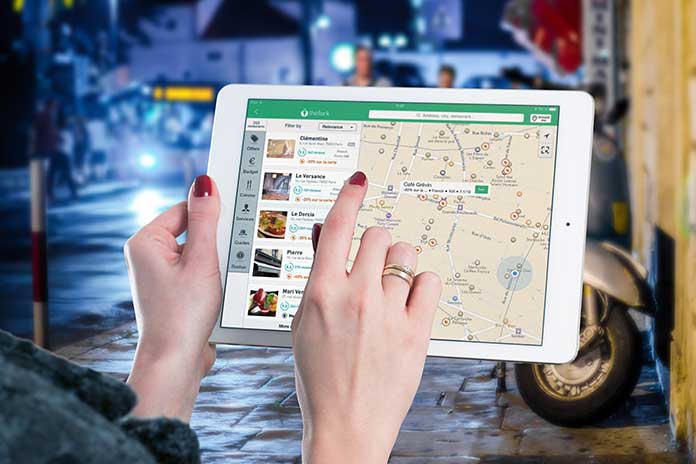Although many people believe a custom map is complex, it’s probably easier than you think. The most popular method people start the process with is the Google Maps app or website. Often, this method works well for simple tasks like generating a basic route or mapping out a few points. If you need more extensive customization (like mapping out hundreds or thousands of locations simultaneously) or want to develop custom routes, you’ll likely want a more advanced mapping solution.
Mapping software makes it simple to add or edit mapping data directly through the interface. The software allows API access, building fully customized maps with various features and tools.
Table of Contents
Three Methods for Creating Custom Google Maps
Building a custom map may seem complicated, but it’s surprisingly easy. Your chosen method will depend on the project, budget, experience, and overall requirements. Here are three different ways to create a custom map on Google:
Create a Custom Map Using Google Maps
The Google Maps app allows users to customize their creation by adding individual markers manually or as a group. This tactic is free to use and simple to implement, making it the perfect option for anyone with a limited budget or experience.
To create your map:
- Log into the Google My Maps Page.
- From the Menu icon, select the ‘Your Places’ option.
- Choose the Maps function on the top right of the menu.
- Select the “CREATE MAP” link at the bottom of the drop-down menu.
When the map builder loads, click the marker icon to add a pin to the page. Find a place on the map you’d like to add the marker and select that location on the map.
A marker will appear and bring up a box where users can add the name, description, and other attributes. Continue these steps, individually adding the pins until finished. Once finished, customize the map details in the following ways:
- Click on location 1 “Untitled Map” to rename the map. The three dots button in location 2 will allow the renaming of the layer. Select the “Share” button in location 3 to send the map to others or publish your design.
- Customizing the map’s appearance is done through the “Base map” button. Choose the style you prefer.
Although Google is cost-effective, the customization options are pretty limited.
Use a Third-Party Mapping Software
Look for cloud-based mapping software that works through Google Maps. Many of these programs will allow the same functionality as Google, with additional customization options. The mapping software will provide users with many options to create the perfect custom map for their needs. This is the best option for you if you want to develop customizable map styles or tools (like a heat map generator, geographic boundary territory, or radius map).
To get started:
- Log into the mapping software and load the dashboard.
- Click on the Create a New Map button to get started.
- Give the map a name and select continue.
- From there, choose your ideal data source. This data might include a spreadsheet, Google Sheet, copy and paste data, or manually adding the markers.
When the data uploads, click the “Place a marker on the map” button.
Changing the functionality is available under the map settings. The tools allow customizable markers, drive-time tools, heat maps, territory map tools, and more.
Develop a Map Using the Google Maps API
The Google Maps platform allows users a fully custom map that works exactly how you’d like it to if you can sort through the programming. This method is arguably the most flexible and is free to use, up to certain limitations. Unfortunately, using Google Maps API does require significant programming knowledge and experience. Building the features can be time-consuming and complicated, which isn’t ideal for businesses just starting out.
Which Method is Best?
The answer to this question depends on the needs of your business. If you’re looking for a map with limited functionality, Google Maps is likely the best option. If you’d like to customize the map in any capacity, you’ll probably want to use mapping software. Ultimately, both options serve a purpose and can be used in a pinch.